SGN Documentation
3.4 Managing Seed Lots
- 3.4.1 Add New Seedlot(s)
- 3.4.2 Seedlot Transactions
- 3.4.3 Seed Inventory
- 3.4.4 Find Seedlots For a List of Accessions
- 3.4.5 Create a seedlot for an Accession or Cross
- 3.5.6 Add quality data to a seedlot
- Deleting Seedlots
Seedlots are different from Accessions in that they represent the physical seed being evaluated in an experiment. Seedlots have things like physical storage locations and seed quantities, which accessions do not. The seed in seedlots can be from crosses or can be named accessions. Seedlots from crosses would represent seed harvested. Click Manage and then Seed Lots to begin.
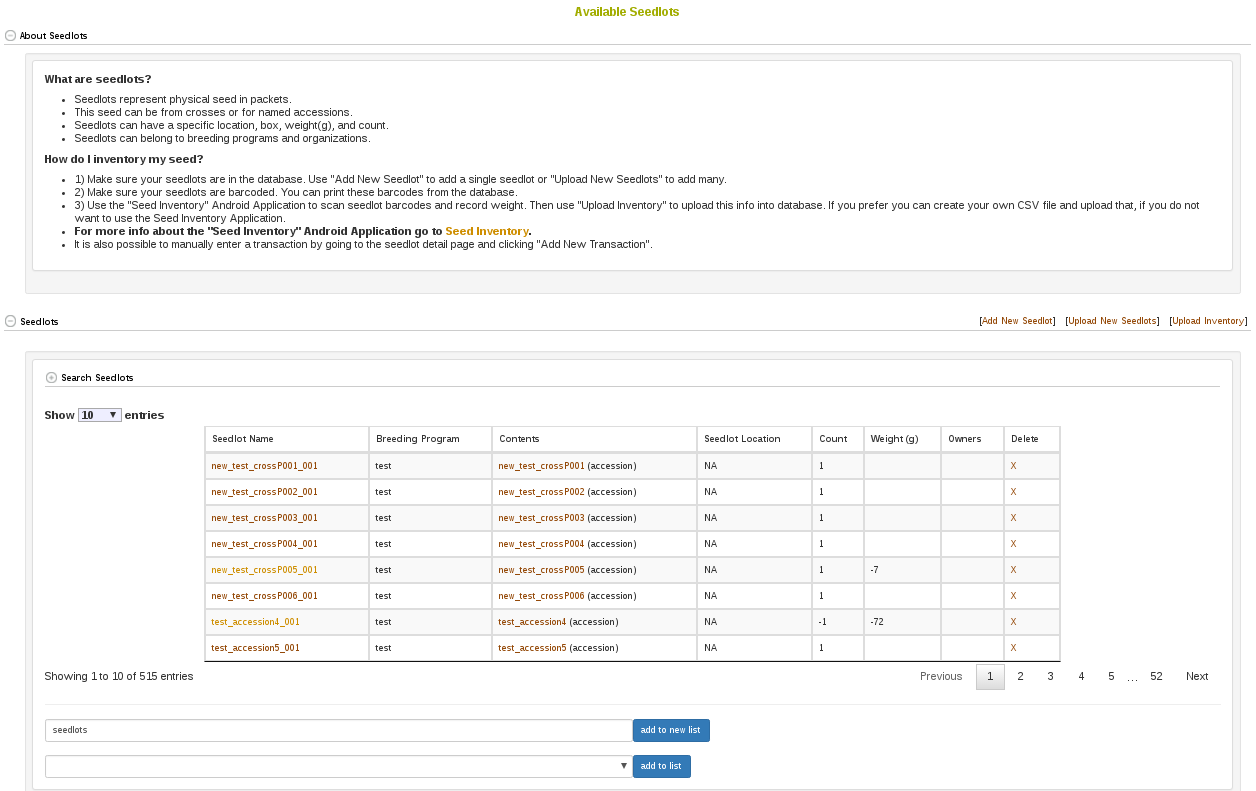
3.4.1 Add New Seedlot(s)
To add a single new seedlot, click on “Add Seedlot”. This will bring up the following dialog where you enter information about where the seedlot exists, what accession or cross is contained in it, and how many seeds there are. A seedlot must contain either an accession or a cross, and not both. A seedlot must have a weight in grams or a seed count or both of these.
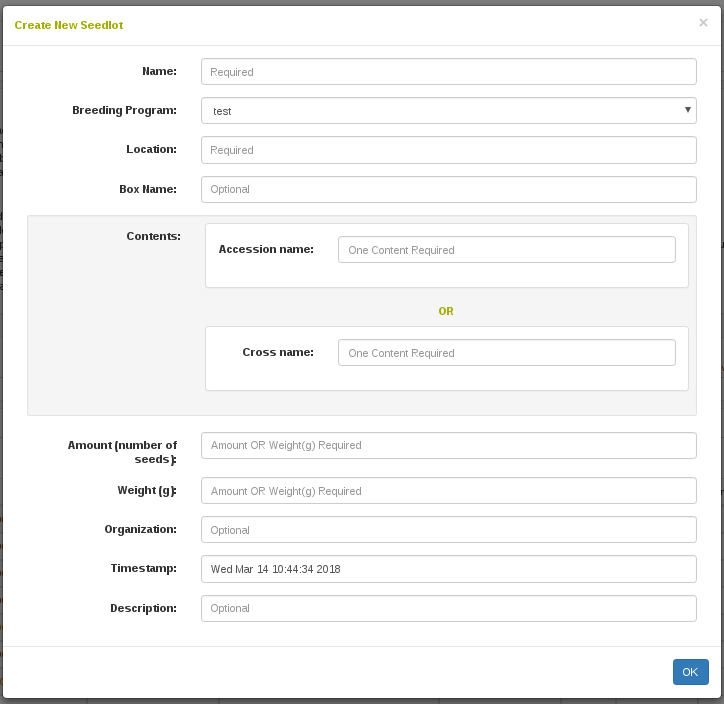
In the case where you have many seedlots to add to the database, you can upload an excel XLS or XLSX file instead. Click “Upload Seedlots” to see the following dialog.
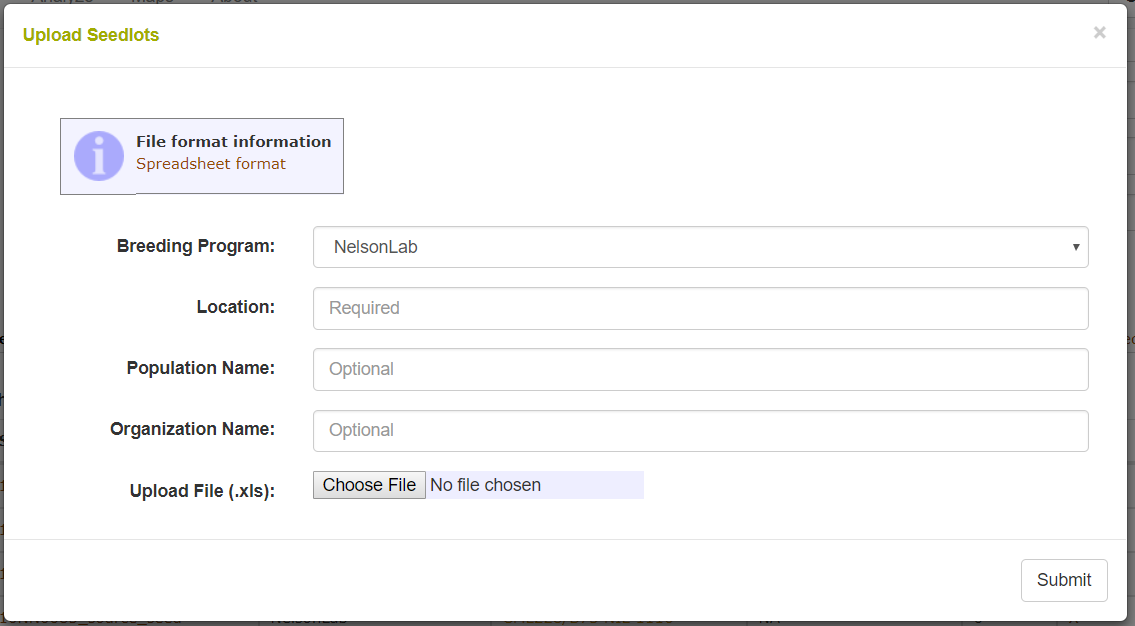
3.4.2 Seedlot Transactions
Seedlots are capable of tracking where seeds came from, such as from crosses, and to where seeds go, such as to plots in the field. If you navigate to a seedlot detail page you will see the following.
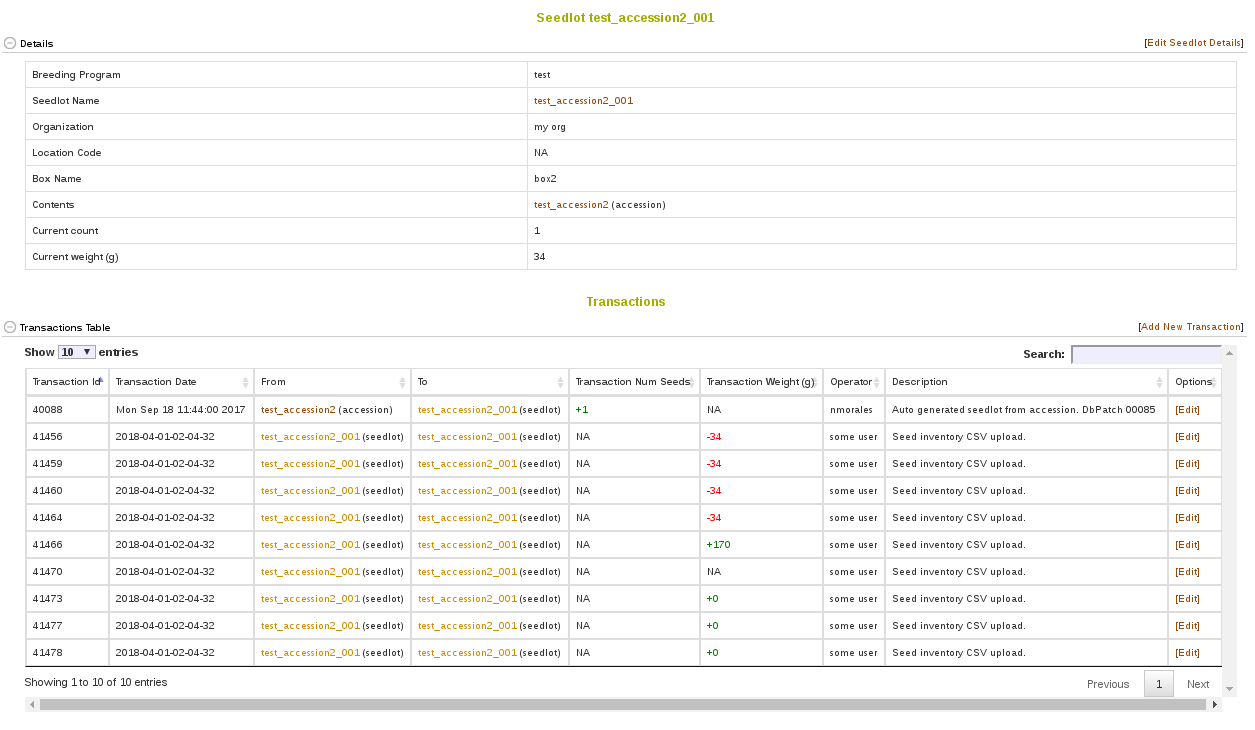
On this page you see and can edit information regarding a single seedlot, such as its name and location. You will also see a table indicating all t he transactions that a seedlot has been involved in, such as if it was planted in a plot in the field. Transactions to field plots are created when adding or uploading a new trial or from a trial’s detail page. Clicking on “Add New Transaction” let you add a transaction from between this seedlot and another seedlot. This kind of transaction is useful for representing if you have distributed seed to different locations.
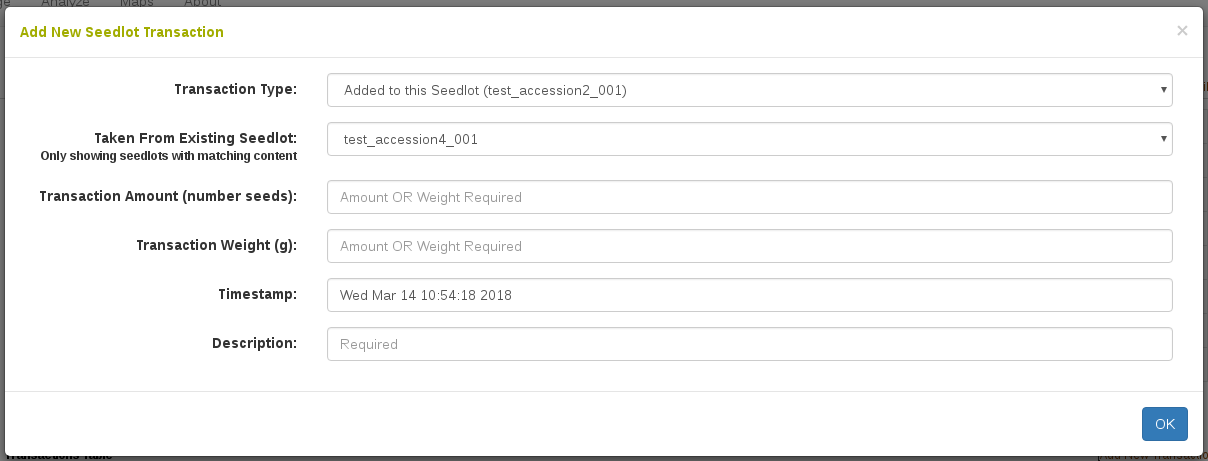
3.4.3 Seed Inventory
To inventory your seed: 1) Make sure your seedlots are in the database. Use “Add New Seedlot” to add a single seedlot or “Upload New Seedlots” to add many. 2) Make sure your seedlots are barcoded. You can print these barcodes from the database. 3) Use the “Inventory” Android Application to scan seedlot barcodes and record weight. Then use “Upload Inventory” to upload this info into database. If you prefer you can create your own CSV file and upload that, if you do not want to use the Inventory Application. For more info about the “Inventory” Android Application go to Inventory.
Clicking the “Upload Inventory” button will bring the following dialog:
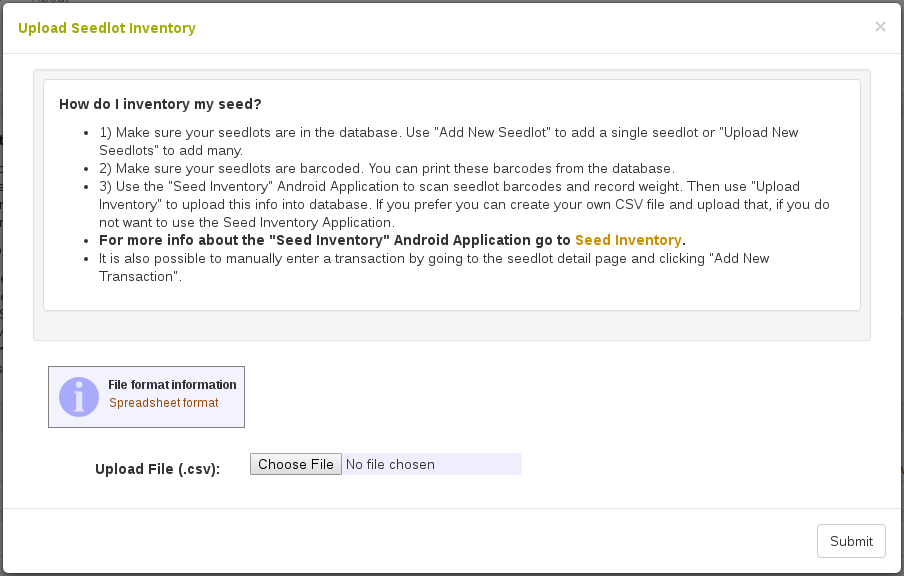
The CSV file that should contain your inventory should meet these Template requirements. The Seed Inventory Android Application exports this exact file.
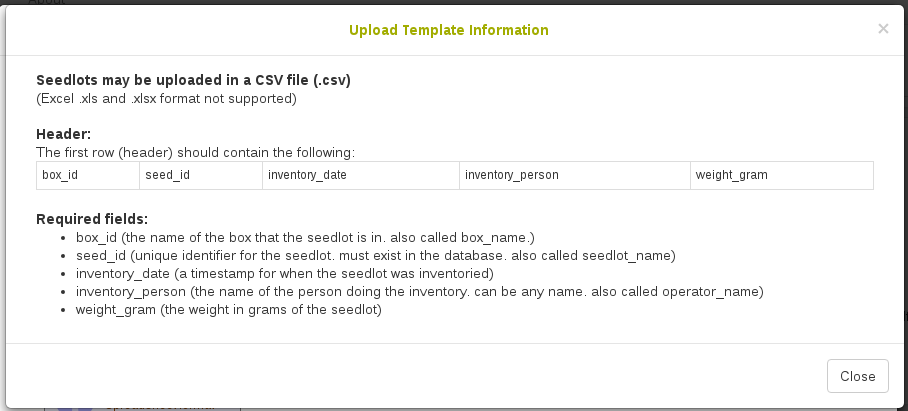
3.4.4 Find Seedlots For a List of Accessions
A convenient tool for searching available seedlots for a list of accessions is available in the list tool. First open up your list of accessions. For help opening a list of accessions please see the List section help. There is a button called “See Available Seedlots”.
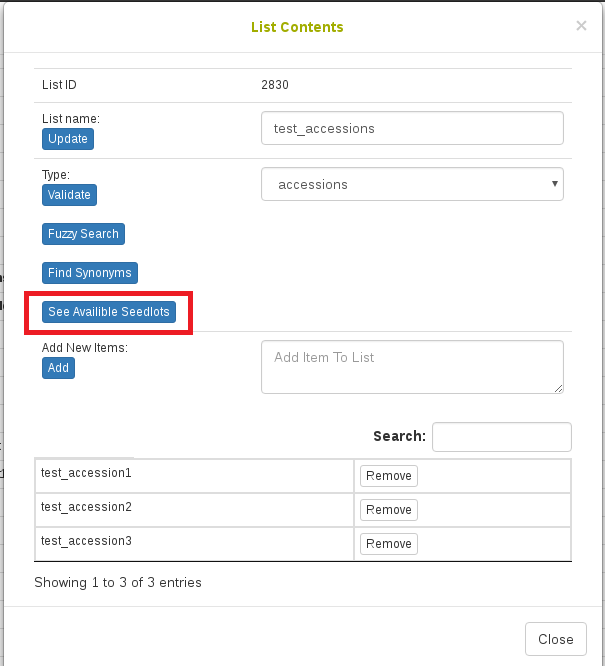
Once you click this, you will see the following table in a dialog. From here you can create a list of seedlots using the checkboxes and the input at the bottom.
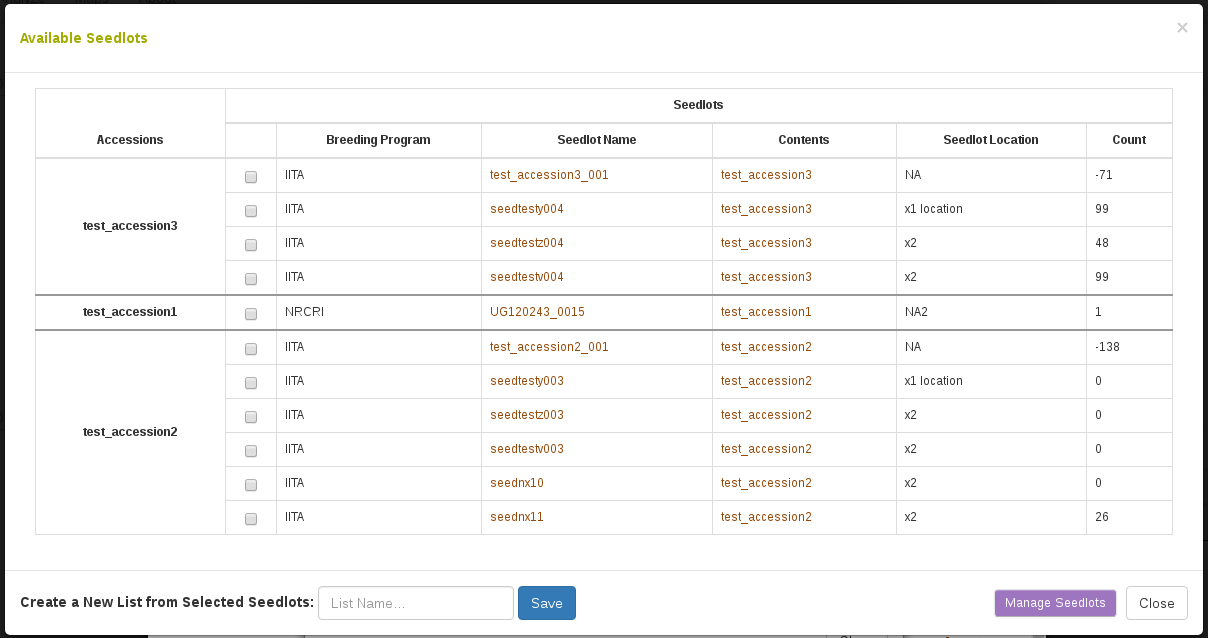
3.4.5 Create a seedlot for an Accession or Cross
Complementary to what we saw above for creating seedlots from the “Manage Seedlots” page, it is possible to create a new seedlot from an accession’s detail page or from the cross detail page. On the accession detail page, this is visible in the “Related Stocks” section as seen below. The cross detail page has an identical section. Notice the link for creating a new seedlot, which streamlines adding the seedlot.
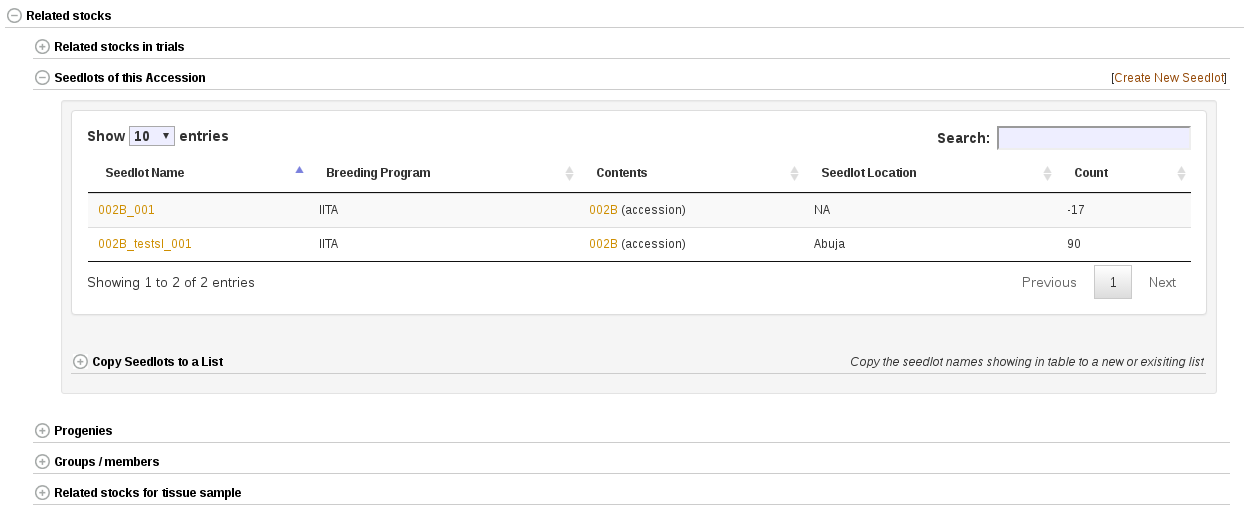
3.5.6 Add quality data to a seedlot
Quality information can be added to a seedlot in the quality field. This is also available as a column in the file upload format. It is recommended to use a controlled vocabulary, defined by the user, for the quality field. For example, good quality seed should be labelled “ok”, whereas other quality descriptors could be “moldy”, “insect damage”, or “low sprouting”, etc.
Deleting Seedlots
Seedlots can be deleted on the Manage Seedlots page (/breeders/seedlots) by search the seedlot and then clicking the X to delete one seedlot at a time. To delete a seedlot, the logged in user needs the required delete privileges on the seedlot. The seedlot also should not have any transactions associated with it (except for the initial transaction).
To delete seedlots in bulk, generate a list of type seedlot, for example, using the wizard. Open the section “Delete seedlots using a list” on the Manage Seedlots page and select the list. Seedlot deletion using a list is only available to user with curator status.